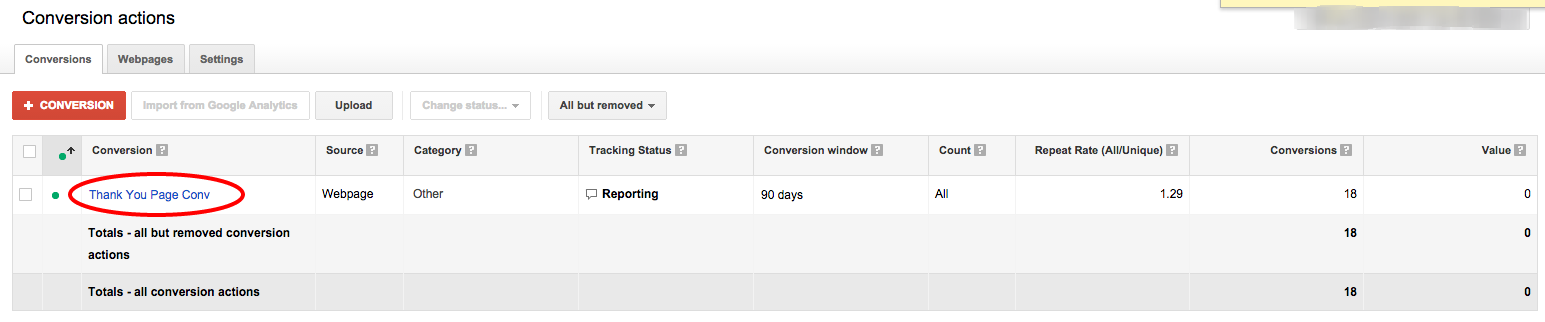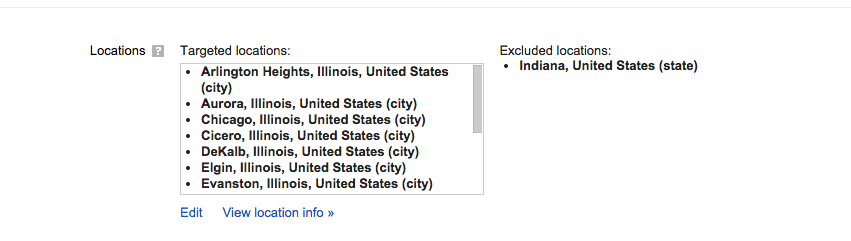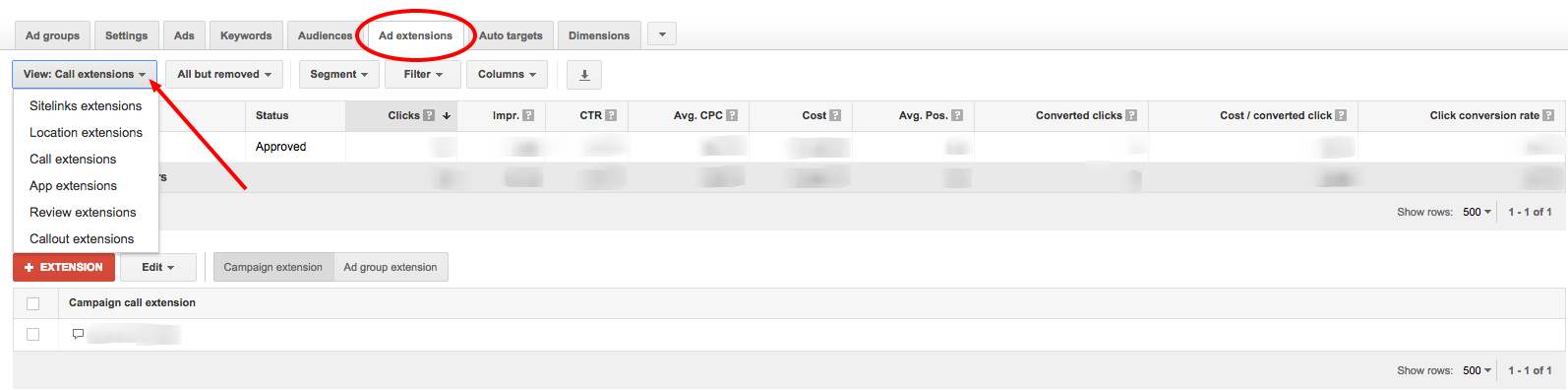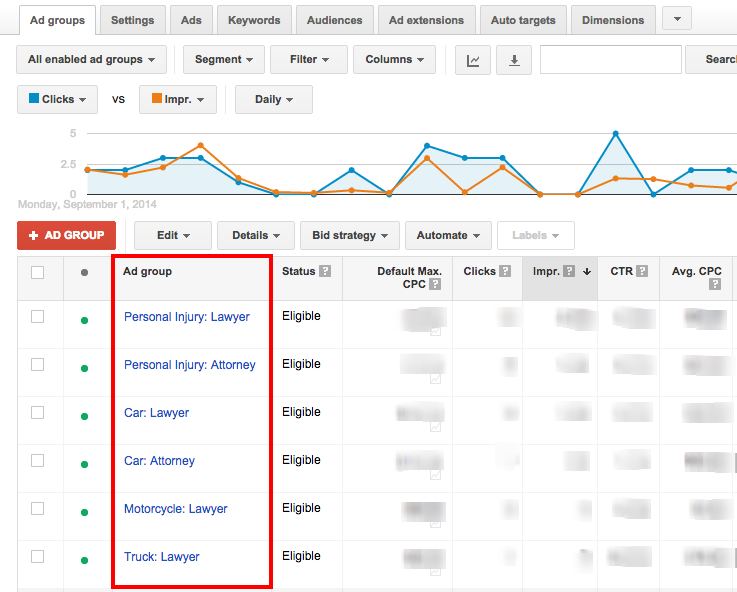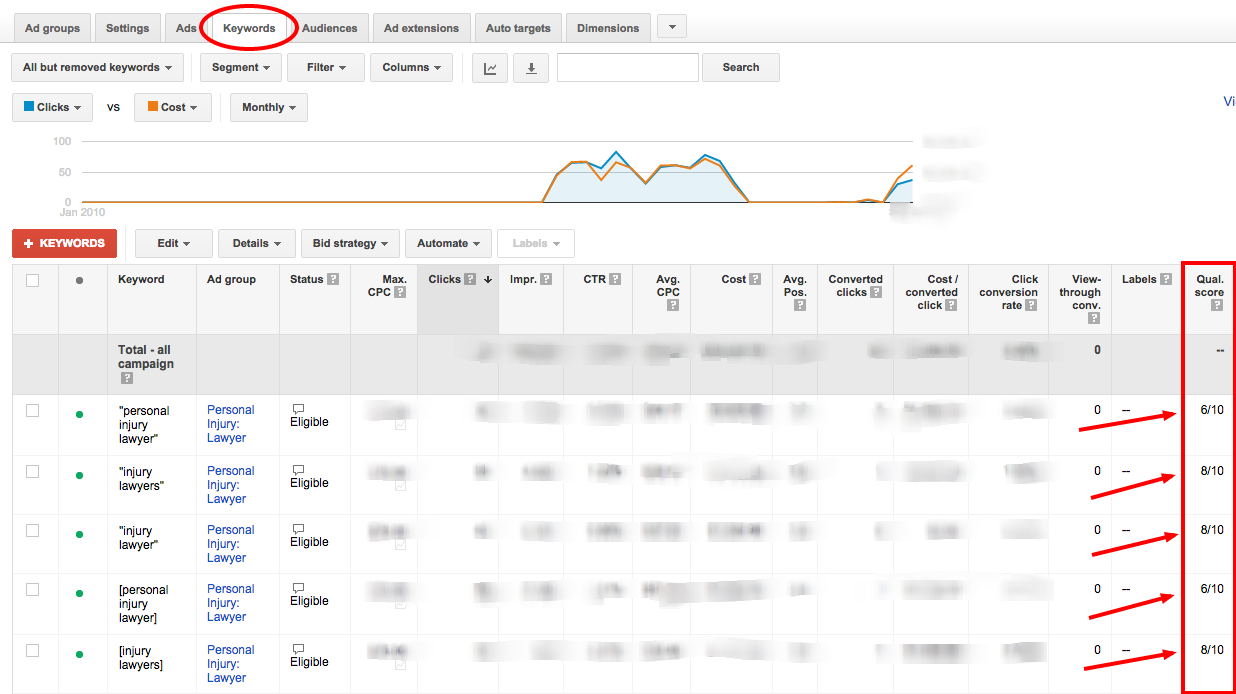Google Pay Per Click for Attorneys.
It can suck. There, I said it.
It’s expensive, it can be confusing, and many times attorneys come to us feeling like their old account manager has been ripping them off. But it works. We see it all the time. If it didn’t, big firms would not be spending over $100k a month.
So why do so many firms struggle? There are lots of reasons why, but the biggest reason I have found is, either the accounts are not set up correctly or the account manager simply lacks the industry knowledge that help accounts of all sizes and budget sizes succeed.
I want to share with you a very simplified version of what I look for, when I first look at a potential client’s account. Maybe your account is missing something very simple that you can fix, or want us to take a look at.
Conversion Tracking
The most important thing you need to check is, are leads being tracked? You would be surprised how often we see accounts that don’t have any conversion tracking set up. Not only do online leads need to be tracked, but also phone calls. Many services are now available that allow you to track paid search phone calls at the keyword level. Phone calls are extremely important, many of our clients see a Phone Lead to Online Lead ratio of 5:1 to 20:1. If this is something you don’t have set up, it needs to be.
1) Go To Tools Tab
2) Select Conversions from the drop down menu
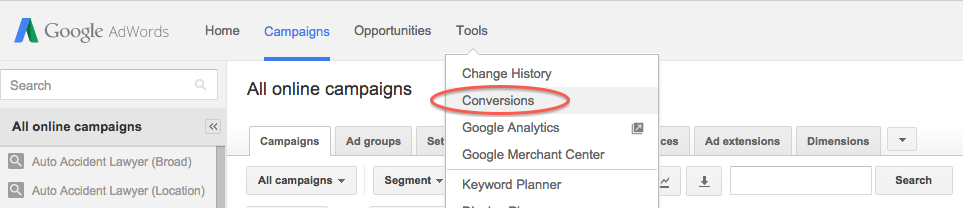
3) Look for custom conversions
Location Targeting
Location targeting tells you where your ad is showing. The more precise you can make your targeting, the better. We have inherited accounts that were targeting entire states or countries and only should have been targeting one particular city. There is no reason to show your ads in places where you never get business, cannot practice law, or are totally irrelevant.
1) Select the Settings tab
2) Scroll down until you find Locations and you will see all the areas your account is targeting.
Ad Scheduling
This setting is extremely useful when done properly. Not only does it save you money, but it also helps target the people you want to reach when they are most active. If your account has been running for sometime now, and you have been tracking online conversions and phone calls, you should have enough data to be able to zero in on specific times of day when people are converting. There is no need to spend money on times of day when people are just kicking tires.
1) Select the Settings tab and click on Ad schedule button
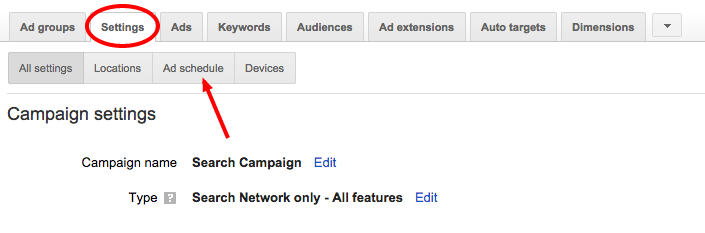
2) The following page will display what hours and days your account is currently schedule to run.
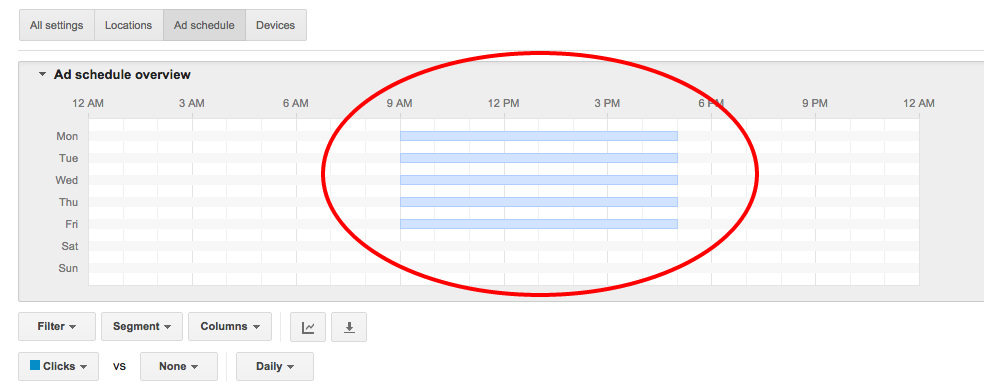
Extensions
Google has placed a very big emphasis on ad extension lately. Not only do they make your ad more detailed by including: phone number, address, additional services, promotions, and reviews. They also help with your ad position, let your ad stand out against your competitors and take up a lot more real estate on the main search page. If you don’t have all of them, that is okay, you should at minimum have your location & call extension set up (with a tracking number preferably)
1) Select the Ad Extensions Tab, on the left side is a drop down where you can go through the different extensions.
Ad Groups
There is no ideal number of ad groups per campaign. Instead look to see if they are broken out and specialized. You don’t want any one adgroup containing keywords that span different practice areas or topics. For example, if you have a Criminal Attorney adgroup that is made up of both Criminal Attorney and Criminal Lawyer keywords, it should be broken up into two distinct adgroups. This way you can better organize your keywords and target your ads.
1) Select the Ad groups tab.

2) Ad groups are found below.
Ads
There are also no ideal number of ads per ad group. Typically we see two to four distinct ads in each adgroup. Ads are the face of your campaign and should be highly relevant to the keyword that was searched. Not only should they be relevant, but they should include a main keyword, call to action and highlight an offer or something special about your practice. Most importantly, make sure that when the ad is clicked you are linked to your website or ppc landing page.
1) Select the Ads tab and ads will display below.

Keywords
Keywords are the bread and butter of any paid search campaign. Much like with ads & AdGroups, there are no right amount of keywords that an account can have. We have reviewed accounts that have only 10 while others have over 50,000. The important thing is, are your keywords relevant to your practice and are you using match types. Keyword lists in the law space should mostly consist of exact and phrase matched keywords. Hopefully you don’t see a lot of broad match, if you do, ask your account manager why.
1) Select the Keywords tab. Keywords will display below.
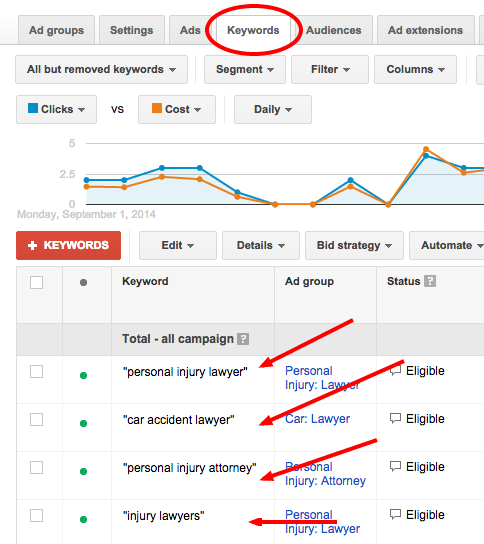
Quality Score
Quality Score is a good indicator of the overall health of your account. As a rule of thumb, the closer your quality score is to 10 the better. If your quality score is low don’t worry, it’s not the end of the world and can be fixed. All that it means is, until the score is brought up, you could be paying more for your ad position and may not be eligible for all relevant searches throughout the day.
1) Select the Keywords Tab, Quality score is found on the far right side. If you do not see the quality score column, follow this guide to add it.
And now… you are PPC experts.
Like I said before, this is a very simplified version of what we look for when we review a new PPC account. Hopefully this post gave you some useful information. If you see anything that feels off about your account or you have any questions and want us to take a look, don’t hesitate to e-mail me directly at eriks@niftymarketing.com or give me a call (208) 761-2999.