This is going to be the first part of a multipart series on getting reviews for attorneys. In our Nifty Study, we found reviews to correlate with improved local search results for attorneys. No surprise there. We sure aren’t the first company to preach the importance of positive reviews. Yet, it’s often still a virtually untapped source for many law firms. Since Google My Business is relatively new, we’re going to start with getting reviews on there anonymously. The process is similar if you don’t wish to leave an anonymous review, just fewer steps. This process would also work to gain anonymous reviews even if you are not an attorney.
DUI & Criminal Defense Attorneys: How to Gain Anonymous Reviews On Google
After the new changes to Google Business Profile, it initially seemed as though there was no longer any pathway to leave an anonymous review on Google +. This was very disappointing. Not because I want to game the system & leave fake reviews but because there are times when there is a legitimate reason to want to leave reviews without having your name tied to it. Cindy Krum shared some good examples of medical practitioners’ situations where people wouldn’t usually want to leave a review with their name tied to it when she covered this process previously on Search Engine Land.
Why Would A Lawyer Need Anonymous Reviews?
How about attorneys though? Especially criminal defense attorneys. Even if you were wrongfully accused of something & your attorney rightfully got the charges dropped, would you want to leave a review with you name attached to it? How about that DUI? Or that time you needed an attorney for that indecent exposure ticket because you needed to take a leak in a bush & there just wasn’t a bathroom around? Just kidding, of course you didn’t do those things but attorneys help people in difficult situations like this every day & deserve the ability to get real reviews on Google (same as everyone else) without requiring a name being tied to the review; as do proctologists, gynecologists, psychologists, (etc.)…as Cindy mentioned in her explanation of this process. Since Google went to My Business, the process has changed slightly, so you’ll have to bear with me instead. That is, If you want all the pretty, up-to-date screenshots to go with explanation. Since I began writing this post, Google very recently came out & began allowing anonymous Google user names which in turn, means you can now leave an anonymous review. However, I would not recommend changing you username to leave an anonymous review because you may not be able to immediately change it back.
The process is basically the same if you are on a PC so you can still follow along but we’re going to do this assuming you are on a mobile device. There’s two major reasons for covering mobile here:
1. Timing is everything. Don’t forget that you are asking for a favor. Even though you may have done great work, asking for a review is still asking for a favor. It’s going to be a whole lot easier to get someone to do something for you face to face, right after winning that case than it will be if you send out an email or call them later. They won’t have to look you in the eye & say: “No. Even though you just got that charge dropped, I don’t have time to do you any favors”.
2. Make it as easy as possible. While the process isn’t difficult, it will be a whole lot easier if you walk them through it in person than sending lengthy instructions in an email or over the phone. Because you are a busy attorney, you can’t afford to waste time making failed attempts to get reviews. Instead, you can utilize this post to quickly walk your clients through the process while you have them with you.
Without some help, explanations, and step-by-step instructions, most clients won’t take the time to go through this process. To make this as easy as possible for you and your clients, you are going to need two things: a very happy client & laptop available whenever and wherever you are in a position to ask this (highly satisfied) client to leave you a review. This can also be done right from your office because the reviews are actually going to come from your clients’ phones. The reason this is much better than directly from your computer is because they won’t be from the same IP address and will be less likely to get filtered by Google. The last thing you want to go through is the trouble of getting someone to leave you a solid review and then have it get filtered out by Google because the “all seeing eye” notices reviews that keep coming from the same IP address.
Now, let’s get into the process. I suggest doing this yourself to get familiar with the process before walking clients through this. For the first part of this, you may actually want your client to go ahead and do this from your computer. It will be easier from a computer than from a phone. This step just covers setting up the anonymous account which is required to leave an anonymous review. They can then log into their account on their phone after this step is complete. If you do this from a phone, you will have to go through step 1-5 in the “Go Mobile” section and then come back to this.
Account Set-up
1. Log Into your Google+ account. We’re assuming here the client already has an account. If they don’t there’s a good chance some of your reviews may get filtered if all or many of the clients reviews come from new accounts.
2. Hover over the down arrow on the top left tab (Home) & go down to & select “Pages”
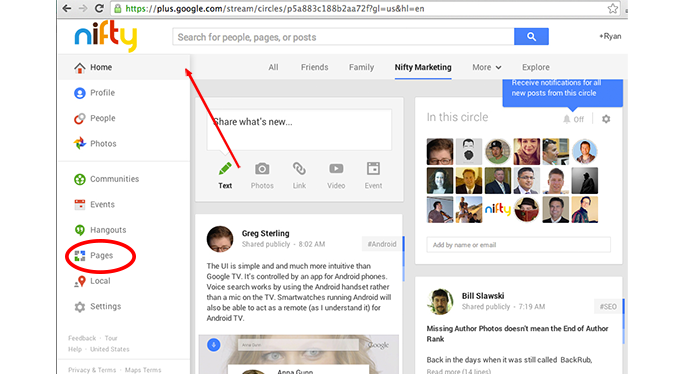
3. Click the “Get your page” button in the top right (button is also mid page if you don’t yet have a page).
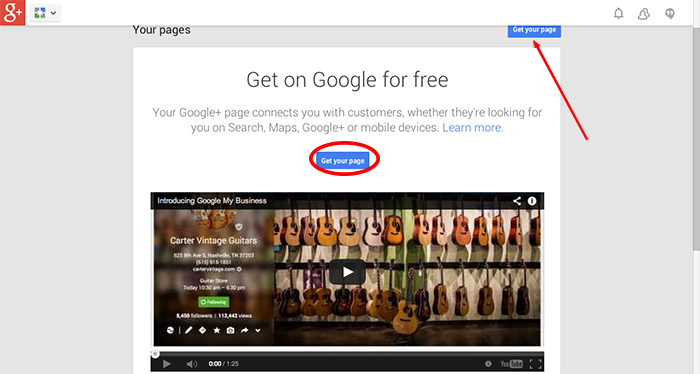
4. Select “Brand” from the 3 choices.
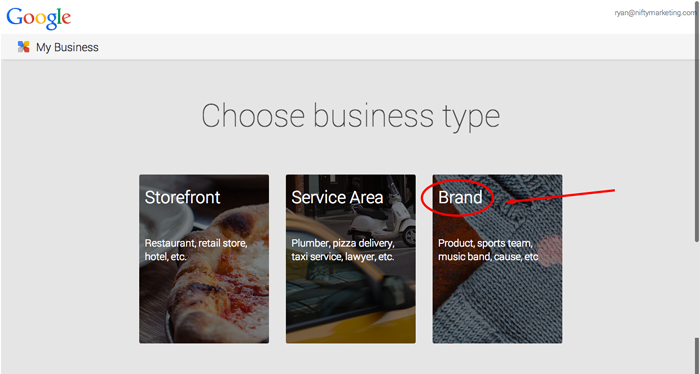
5. Set up your page. By calling this page “A Google User”, the reviews will blend in better because there are still a number of older reviews that Google displays from before it was required to be logged in to leave a review. This was the default name attributed in the situation where a review was left by someone not logged in to their account.
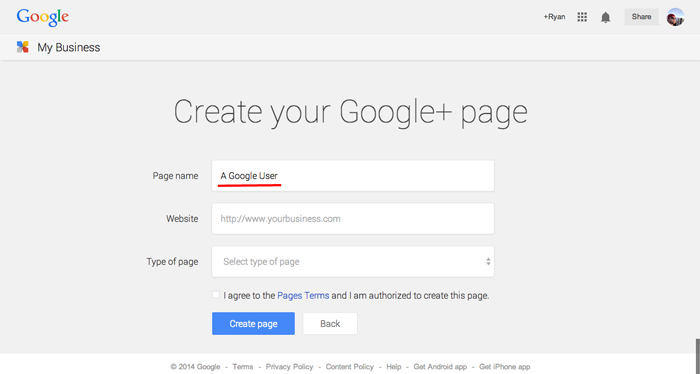
6. Select “Other” from the type of page, leave the url for “website” blank and check the box agreeing to the terms. Then click the “Create Page” button.
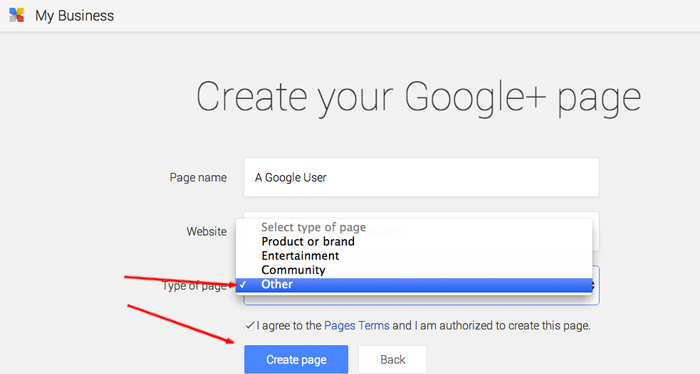
You now have an anonymous account to leave reviews from! With great power comes great responsibility. (Did I just write that?) Use your power for good, not evil.
Go Mobile
Now it’s time to go mobile. This can be done from a computer also but recommended to get mobile reviews for the reasons discussed above. You may be able to get away with a few from your laptop if the client can’t or refuses to do it mobile.
1. Download Puffin Web Browser Free. This will allow you to use your phone to search with a desktop view. This (or another app that allows the same thing) is required and works on iPhone and Android devices. You will notice if you try to log into your Google page any other way, you will be missing the “Local” tab where you will need to go to leave a review. Both the “Google Plus App“ (where you will be automatically redirected to if you have downloaded it and go to Google Plus)” and the “Google Business Profile app” block you taking the steps required to complete the process. I have not been able to find any other way to do this without using something like Puffin Web Browser to “trick” your phone into thinking you are on a PC.
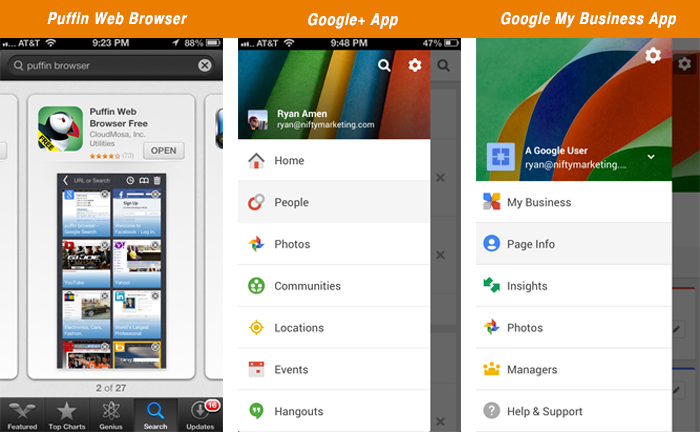
2. Open the Puffin Web Browser app & search for Google Business Profile. Click on the appropriate result.
3. Click on the “Overview” drop down menu in the top right.
4. Select “Sign In” from the bottom of the choices.
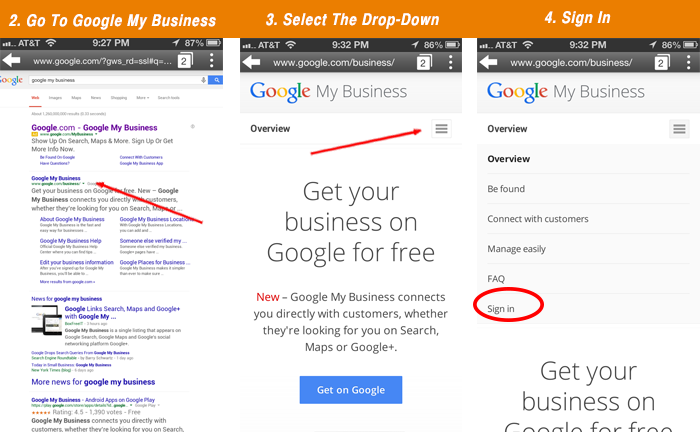
5.Enter your information to log in.
6. Click the drop-down menu where it says “My Business” & select the top result: “Google+ Page”
7. Click on the “Reviews” tab in the middle, right side of the page.
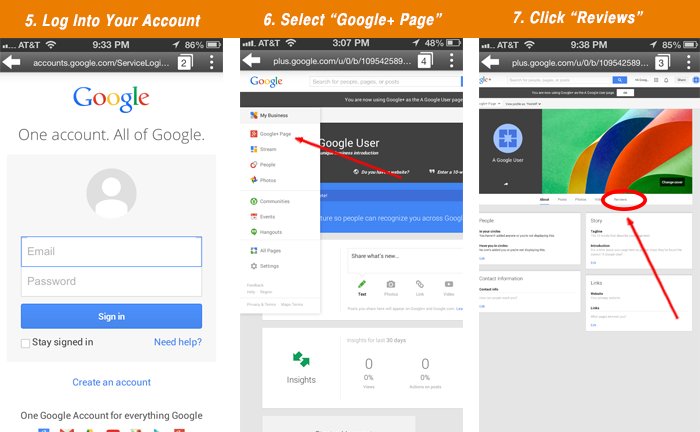
8. Next to “reviews” click on the pin icon. This will get you to the “local” setting which isn’t currently available in the drop down menu.
9. You’re almost there. Make sure your location is set next to the search bar (top of page) and type in the name of the business you want to review.
10. Once the business shows up, click the pen icon above the image thumbnail to bring up the review window.
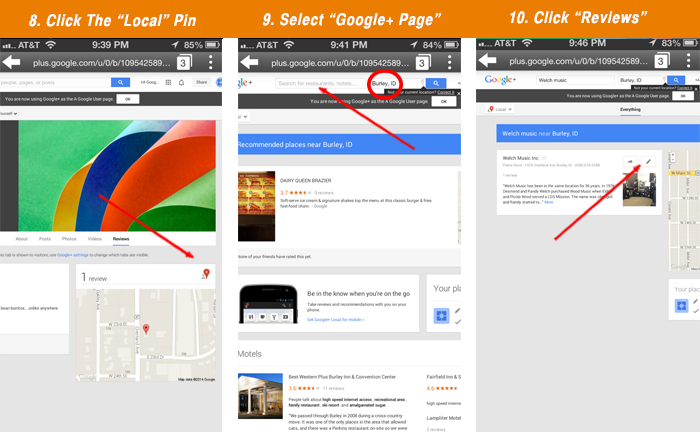
11. Type your review & select the star rating.
12. You’ve now left an anonymous review as “A Google User”.
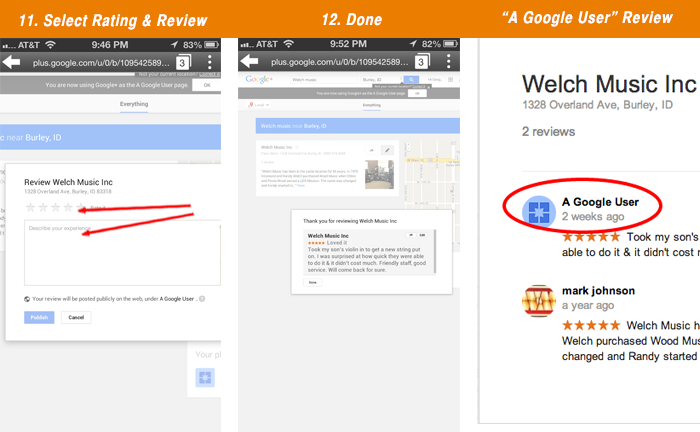
I left this review a couple weeks back. It became live immediately and had stuck since. You could mix these in with some reviews from family & friends to offset them all showing up from “A Google User” & will also blend in some real names. Those reviews don’t have to be about an actual case. They can vouch for your business conduct or your personal character as an attorney.
As important as Google reviews are, fortunately, they are not the end-all-be-all. Don’t panic if you find that your clients are actively leaving reviews on the web but have no desire to mess with Google reviews. We’ll be exploring more ways to make your brand shine with reviews from other resources & methods as we follow up with Attorney Reviews Part 2.